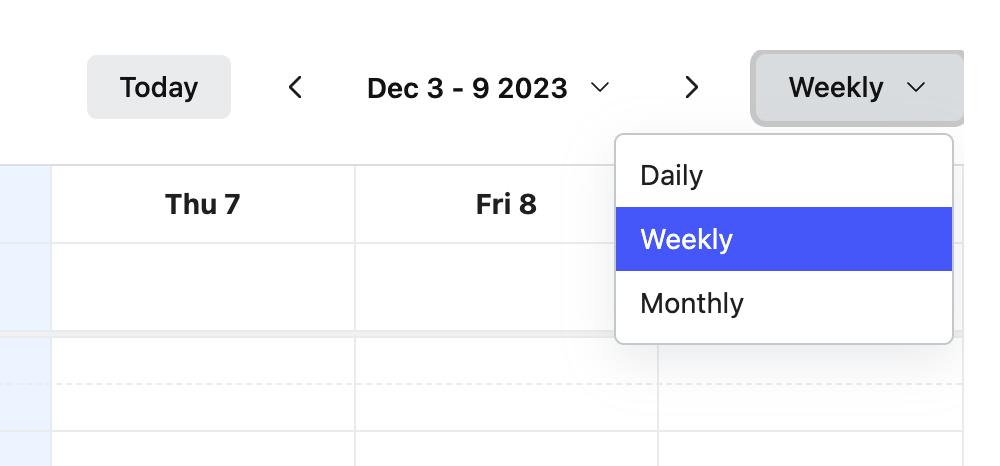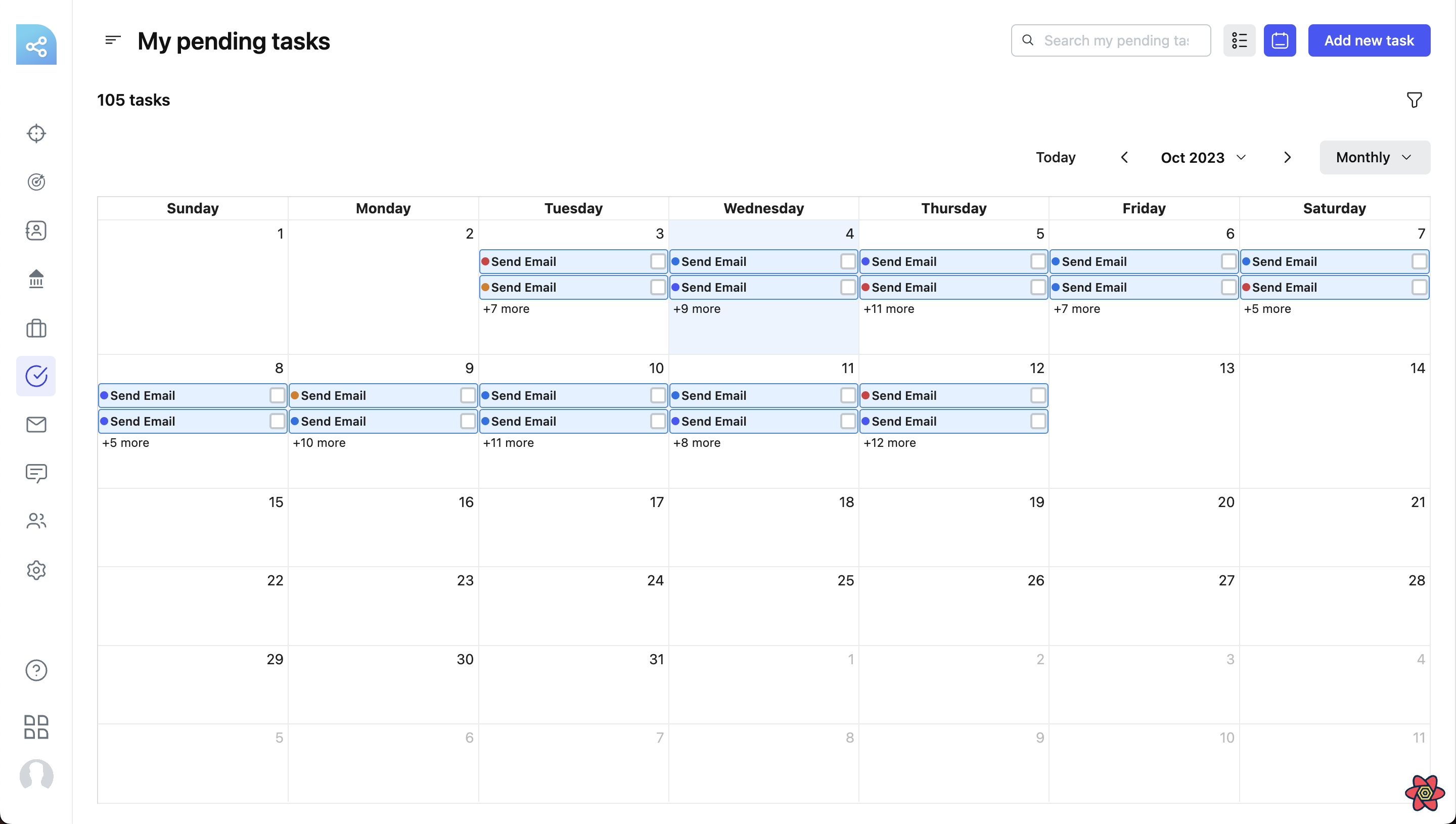In NeetoCRM, task management is facilitated through two distinct views: the normal list view and the calendar view. You can easily toggle between these views by selecting the calendar view icon alongside the "Add New Task" button.
NeetoCRM retains your preferred view, ensuring that each time you return to the tasks page, it displays your last chosen layout.
The calendar view, accessible through a drop-down menu in the calendar header, offers multiple functionalities. You can switch between Daily, Weekly, and Monthly views, with the Weekly view serving as the default setting. The calendar header includes navigation buttons for moving forward or backward based on the chosen view type, as well as a date picker for selecting specific dates. The leftmost button allows you to quickly jump to today's date.
In the Monthly view, tasks are organized under the days of the selected month based on their due dates. If a day has more than two tasks, a button appears to view the additional tasks in a popup container. For Weekly and Daily views, the x-axis represents days, and the y-axis denotes time in 30-minute intervals. Tasks are displayed under the corresponding day and time based on due dates and times. The All-day row at the top accommodates tasks without specific due times. If multiple tasks share a timeslot, the available slot width is divided among them.
Tasks are visually presented as cards within the calendar, featuring the task title, a colored dot indicating priority, and a checkbox denoting completion status. Clicking on a task opens a pane displaying task details, where you can edit or delete tasks. The creation of tasks can be done either through the "Add New Task" button or by clicking on a date/timeslot within the calendar, with the latter option automatically pre-filling the due date and time details in the task creation pane.
The calendar view for task management offers you a flexible and visually intuitive system to plan and monitor your tasks.