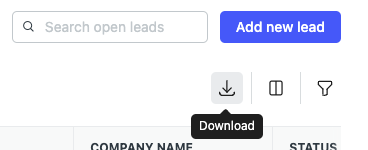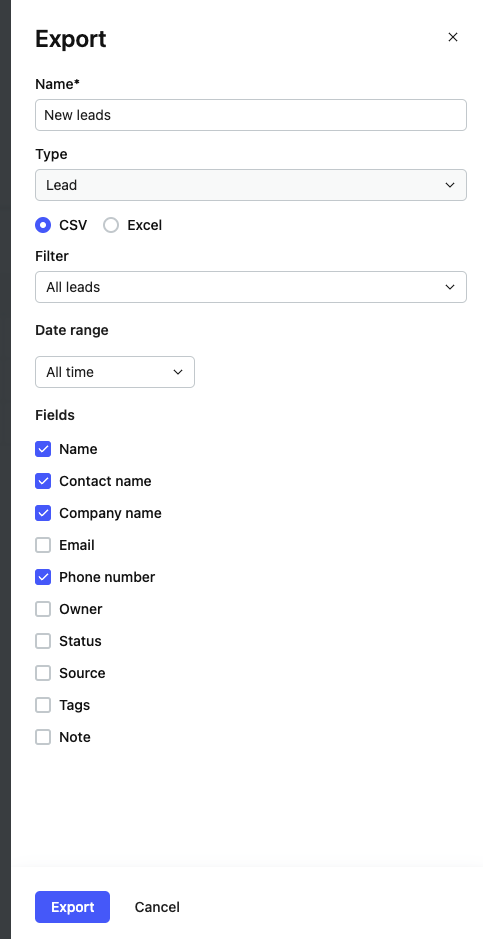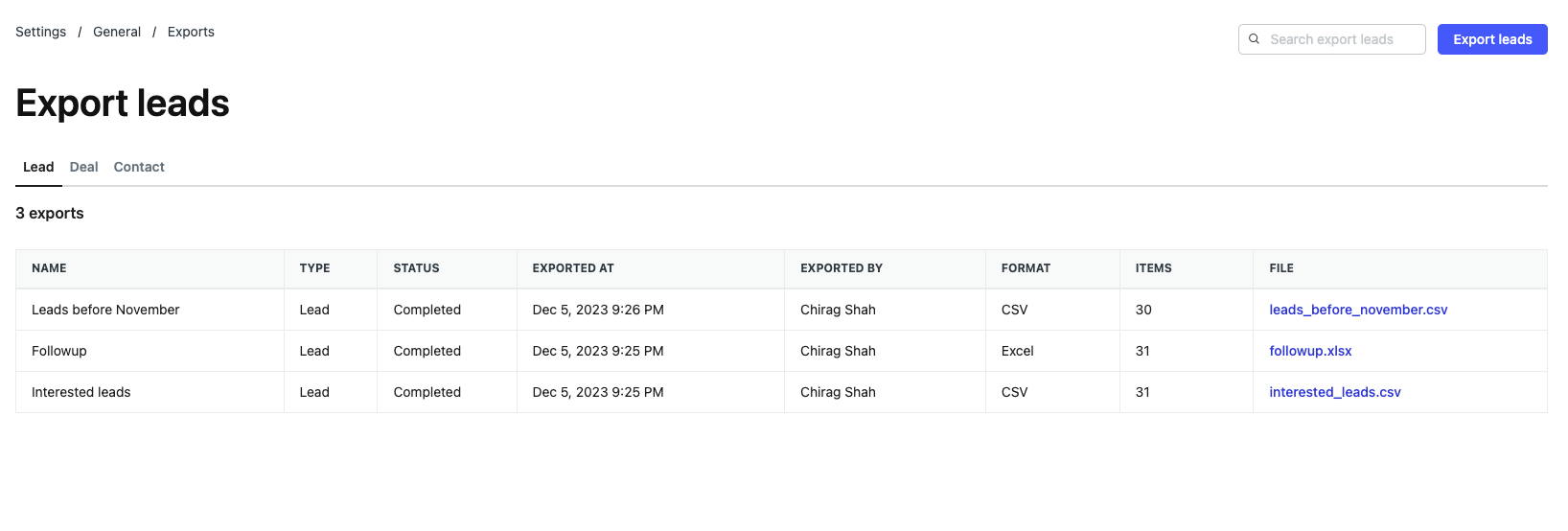You can download/export leads, deals and contacts from NeetoCRM. There are 2 ways to do that:
From the lead/deal/contact list page
On the list page, you can click on Download icon on the top right side. An export form opens up in the side pane. Here you would get the option to select the file type for the export. You can select either the CSV or Excel format for the download. You can also select additional filters like date range. You can select/deselect specific fields to include and exclude specific details from the export. By default, the current dashboard's filter would be applied while exporting.
From the exports dashboard
Go to exports list page from Admin panel -> General -> Exports . Select the lead, deal or contact tab that you want to take the export of and click on the Add new export button. The same export form opens up but with additional filter options.
Once you have submitted the export form, the export will be scheduled. You can monitor the status of the export on the export dashboard. Once the export is completed, the status will be marked as completed and the export file will be available for download.